 |
What's New in the Windows XP User Interface

Welcome Screen
The Welcome screen shows the name of every user who has an account on that computer. The screen appears when you start the computer and when you switch users. Users can pick images, also called tokens, to identify themselves. Note: if your computer belongs to a domain, as is common in many office networks, you won't see this new log-on screen.
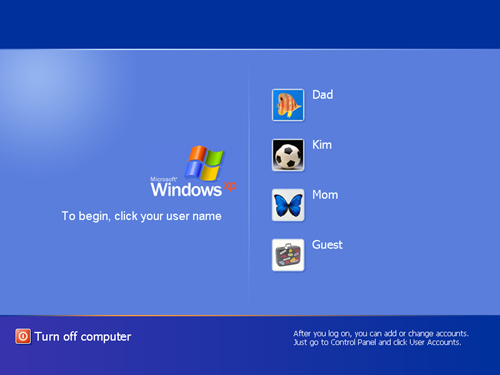 |
| Welcome screen |
Start Menu
Click on the Windows XP start button and you'll discover a new Start menu that lets you easily access the most useful items on your computer. The left side of the menu lists the programs you use most frequently. This area includes space at the top to "pin" your favorite programs so they are always readily available.
The top of the Start menu shows the name and token of the current user. The Log Off and Shut Down buttons at the bottom provide highly visible access to those features.
 |
| Start Menu |
Group view
With Windows XP, you can view the contents of your folders by various categories based on file properties. To try this feature, click the View menu, select "Arrange Icons by", then select "Show in Groups". This feature lets you group files by name, size, file type, or other unique categories depending on the folder you're in. For example, you can view the files in the "My Music" grouped by artist, length, or year of release. Each group is separated by a group title and a blue line.
 |
| Example of a Group view |
Filmstrip View
Filmstrip view shows you thumbnail previews of pictures and lets you zoom in, zoom out, and change orientation of each image. To see this feature, open My Pictures or any folder that is primarily used for pictures.
 |
| Example of a Filmstrip view |
Control Panel
The Control Panel in Windows XP has been simplified to help you more easily find settings you're looking for. Control panels are grouped into categories. Picking a category displays a list of common tasks from the control panels in that category. You can click the control panels themselves to perform less common tasks.
 |
| Control Panel |
Learn About
Learn About topics are available in the User Accounts control panel in Windows XP Home Edition. These topics provide easily accessible help that's relevant to your current task.
 |
| Example of a Learn About |
Color Schemes
The new visual style of Windows XP comes in 3 different color schemes to give users you a variety of choices for enjoying their your user experience. You can change cColor schemes can be changed to match your mood, personality or activity. In addition to the Windows XP provides a default Blue color scheme there are and two alternative color schemes, Olive Green and Silver.
How to change the Color Scheme
- Right-click on the Desktop and click "Properties" in the shortcut menu to open the "Display Properties" dialog.
- The "Display Properties" dialog appears.
- Click "Appearance".
- Under "Color Scheme", choose Default (blue), Olive Green, or Silver.
- Click OK.
Blue color scheme characteristics
The default Blue color scheme is fresh, vivid and engaging. This color scheme is the signature of the product and has the essence of the new Windows XP.

Olive Green color scheme characteristics
The Olive Green color scheme is comforting, natural and fresh. This color scheme has the feeling of home and is designed to be more neutral and soft toned.

Silver color scheme characteristics
The Silver color scheme is metallic and fresh. This color scheme is characterized by its precision sculpted look and neutral color scheme.
